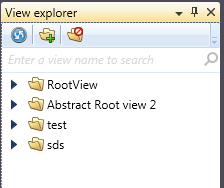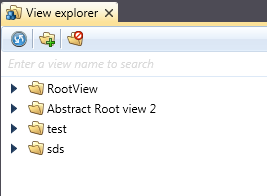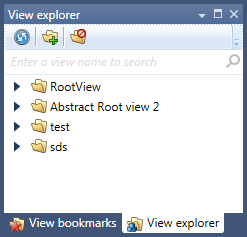There are four states in which windows can be: auto-hide, docked, document, and floating. Document windows can only be in the document and floating states, while tool windows are more flexible and can be in any of the four states.
A tool window is in auto-hide state when its tab appears along one of four outer edges of a dock site. Hovering over the tab makes the tool window's content slide into view. The content remains visible while it has focus or the mouse is over it. When the focus and mouse leave the content area, the tool window slides back out of view, while its tab remains visible.
A tool window is considered docked when it is fully visible but not within the tabbed document area. You can use the docking pin in the tool window's title bar to switch between docked and auto hide status.
A window is in document state when it is within the tabbed document area.
A tool or document window that is in floating state is within a rafting window. A tool window can be in a rafting window by itself or as part of a tool window hierarchy. The rafting window can be moved anywhere above the dock site hierarchy and can be docked during drag operations. The rafting window can be
|
|
Figure 1: The view explorer tool window in docked state. |
Figure 2: The view explorer tool window docked as document window |
Figure 3: The view explorer attached to the view explorer tool window |
|